How can I transfer my Google email and files to another Google Account?
Creation date: 5/3/2017 11:53 AM
Updated: 5/3/2017 11:59 AM
How to transfer a copy of your Gmail and Drive files to a personal Google account
If you are leaving the district you have two options to save your data. The first option is to download a copy of your data using Google Takeout. The other option, which we will go over here, is to transfer you email and drive files to a personal Google account.
Go to https://takeout.google.com/transfer while signed into your school district Google account
Enter your personal gmail address and click send code
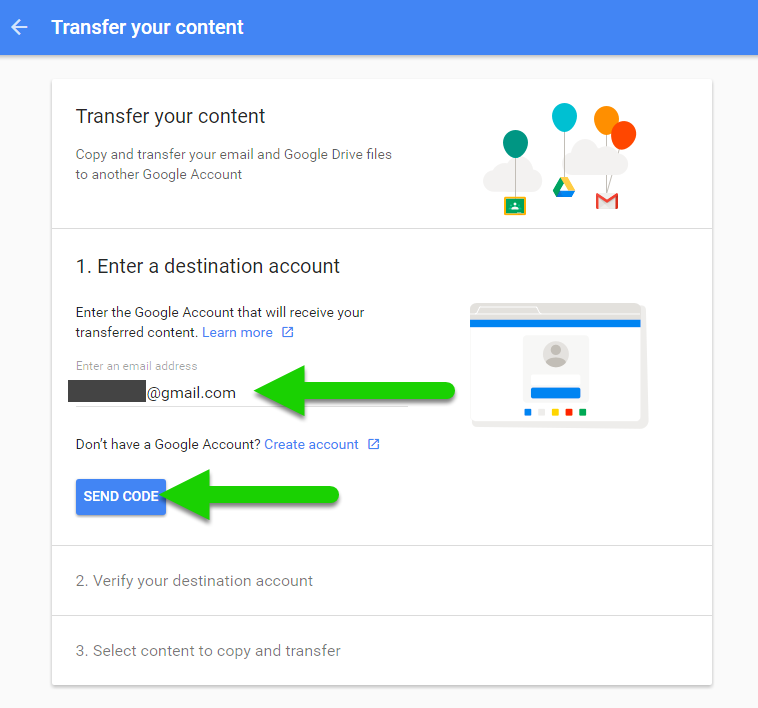
Open your personal email account (must be done out on your phone or at home, we block access to personal email accounts in the district) and enter the code sent:


Start the transfer:
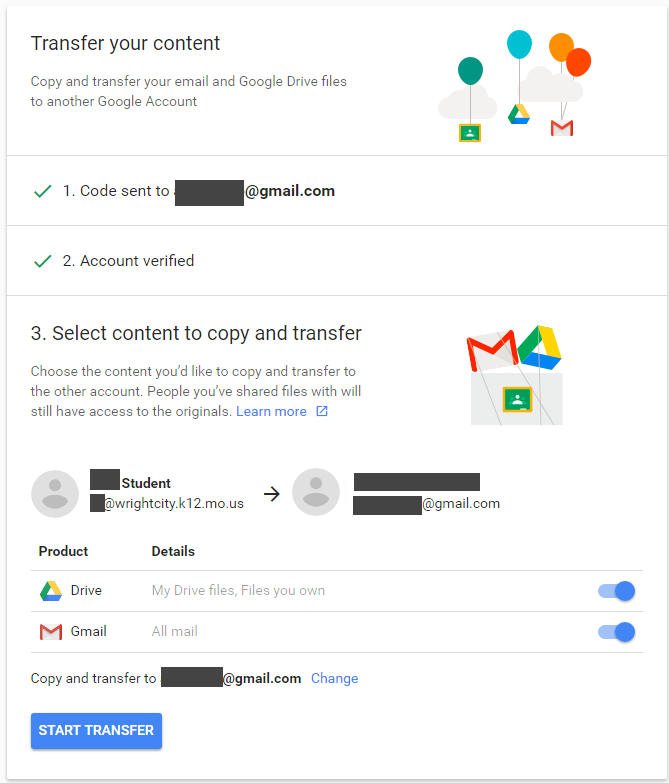
You are all set!
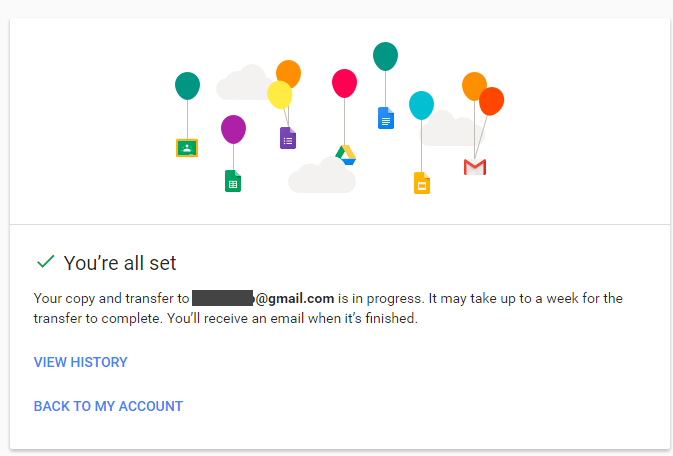
A couple important things to note:
Full list of FAQs can be found here
If you are leaving the district you have two options to save your data. The first option is to download a copy of your data using Google Takeout. The other option, which we will go over here, is to transfer you email and drive files to a personal Google account.
A couple important things to note:
- Only emails and documents that you own transfer.
- The original files stay in your school account. Any changes you make to the copied files don't affect the originals.
- A file in My Drive won't be copied if either of the following are true.
- You're a viewer, not an editor or owner
- The owner has turned off download, print, and copy options for commenters and viewer
Full list of FAQs can be found here

